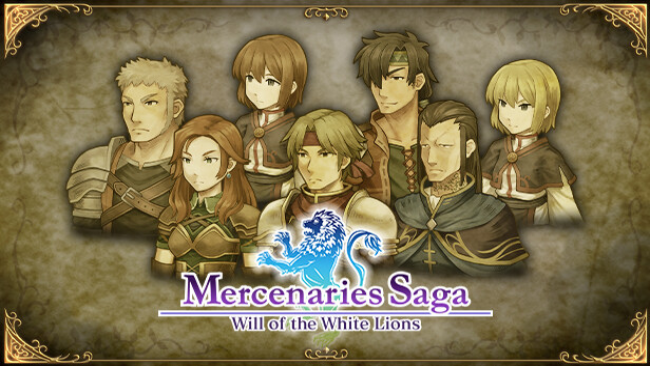How to Download and Install Free PC Games Without Issues
In today’s digital age, downloading and installing free PC games is easier than ever. With a wide array of free games available online, you can enjoy everything from action-packed shooters to immersive role-playing experiences without spending a dime. However, navigating through the world of free games can sometimes be tricky. From avoiding malware to making sure the game runs smoothly on your system, there are several steps you can take to ensure a seamless experience when downloading and installing free PC games.
If you want to avoid issues during the download and installation process, follow these essential tips. In this guide, we’ll walk you through the steps to safely and efficiently download and install your favorite free games for PC.
1. Choose a Trusted Source
The first and most important step when downloading free PC games is choosing a trusted and reputable source. There are countless websites offering free games, but not all of them are safe or legal. Downloading from untrustworthy sites can expose your PC to malware, viruses, and even ransomware.
Safe Platforms to Consider:
-
Steam: Steam offers a variety of free-to-play games, from popular titles to hidden gems. With robust security measures, Steam is a reliable platform for downloading free games.
-
Epic Games Store: The Epic Games Store regularly gives away free games, with a catalog ranging from indie hits to AAA titles. These games are safe and legally available.
-
GOG (Good Old Games): GOG offers a selection of DRM-free games, including many free titles. The site is known for its focus on security and privacy.
-
Origin: EA’s digital storefront offers free-to-play games and occasionally gives away full games through promotions.
-
Itch.io: Itch.io is a great place for indie game developers to showcase their games, including many free options. The platform is safe and easy to navigate.
Pro Tip: Always double-check the URL of the website before downloading anything. Official platforms like the ones mentioned above typically have secure URLs with “https” in their web address, ensuring that your data is encrypted.
2. Check System Requirements Before Downloading
Before you hit that download button, it’s crucial to check the game’s system requirements. Not all free games are optimized for every PC setup, and you don’t want to waste time downloading a game that won’t run on your machine.
How to Check:
-
Look for the system requirements section on the game’s download page (usually listed under “Specs” or “Requirements”).
-
Ensure your PC meets the minimum requirements for CPU, RAM, graphics card, and storage. Some free games can be demanding, so it’s important to confirm that your system can handle them.
Pro Tip: If you’re unsure whether your system meets the requirements, use a system information tool like Speccy or CPU-Z to get an overview of your PC’s specifications. This will help you compare your system to the game’s requirements.
3. Scan for Malware Before Downloading
Even on trusted sites, it’s always a good idea to be cautious. Malware and unwanted software can sometimes slip through the cracks, especially if the game you’re downloading comes from an unfamiliar developer or platform.
How to Avoid Malware:
-
Always run an antivirus scan on the game’s download file before opening it. Most antivirus programs, such as Windows Defender, Norton, or McAfee, offer real-time protection and will scan downloaded files automatically.
-
If you’re unsure about a game file, upload it to a service like VirusTotal to scan it across multiple antivirus engines.
Pro Tip: Avoid downloading games from unfamiliar or unverified websites. Stick to well-known platforms, and be wary of pop-ups or “too good to be true” offers.
4. Download the Correct File Format
When downloading a free game, make sure to select the correct file format for your operating system. Most games come in executable (.exe) files for Windows, but some may come as .zip, .rar, or other compressed formats. If the game comes in a compressed file, you’ll need software like WinRAR or 7-Zip to extract the files.
Steps to Follow:
-
Download the game file.
-
If it’s a compressed file (.zip, .rar, etc.), right-click it and select “Extract” or use your compression software.
-
Run the setup or installation file (usually an .exe) to begin the installation process.
Pro Tip: Always download files from trusted sources to ensure that the files are not tampered with. If the file is unusually large or small, or if the extension doesn’t seem right, it’s best to check the file with an antivirus before opening it.
5. Follow the Installation Instructions
After downloading the game, you’ll need to install it properly. The installation process is usually straightforward, but some games may require specific steps to get them running correctly.
How to Install a Free Game:
-
Run the Installer: Double-click the game’s setup or installer file. You may be asked to grant permission to make changes to your system; click “Yes” to proceed.
-
Choose Installation Location: During installation, you’ll typically be asked where you want the game to be installed. You can either stick with the default location or choose a custom folder. If you have limited space on your main drive, installing the game on a secondary drive can free up some space.
-
Agree to Terms and Conditions: Read through the game’s terms and conditions, then click “Agree” to continue.
-
Complete the Installation: Once the installation is finished, the game may offer to launch automatically. If not, you can navigate to the folder where the game was installed and double-click the game’s shortcut to start it.
Pro Tip: Make sure you read through the installation prompts carefully. Some games might try to install additional software (e.g., browser toolbars or ads). Uncheck any boxes that offer unwanted extras during the installation process.
6. Update Your Drivers and Software
To ensure the game runs smoothly, make sure your system is up-to-date with the latest drivers, especially for your graphics card. Graphics drivers can directly affect the performance and stability of the game, so having the latest version is key to avoiding issues like crashes or poor performance.
How to Update:
-
Graphics Drivers: If you’re using an NVIDIA or AMD graphics card, go to their respective websites or use their software to download the latest drivers.
-
Operating System Updates: Ensure that your Windows or macOS operating system is up to date by checking for updates in the settings menu.
Pro Tip: If you experience lag or performance issues in the https://crohasit.net/ , updating your drivers may solve the problem.
7. Launch and Enjoy the Game
Once the game is installed and all updates are complete, you’re ready to play! Launch the game from your desktop or start menu, and enjoy the experience. If you encounter any performance issues, check the game’s settings for options to adjust graphics, resolution, and other performance-related options.
Pro Tip: Some games may have in-game updates or patches that need to be installed before you can start playing. Be sure to let the game update before diving into your gaming session.
Conclusion
Downloading and installing free PC games doesn’t have to be a daunting task. By following the steps above, you can ensure that the process is smooth and, most importantly, safe. Stick to trusted sources, check system requirements, and be cautious of malware. With these tips in mind, you’ll be able to enjoy hours of gaming without any unnecessary headaches. So, go ahead, download your favorite free games, and get ready for some epic gaming sessions!